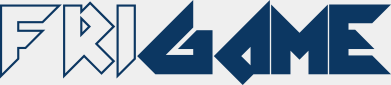Rects, Sprites and Sprite Groups¶
Contents
Rects¶
Rects represent all objects that have a dimension and can be moved, and can be thought as a rectangular or circular shape.
Rects also provide basic square to square, square to point, circle to circle, and circle to point collision detection.
Note
Sprites and Sprite Groups inherit from rects, so all the movement, size, and collision detection related operations are in fact rect methods.
Warning
All the rect parameters are integers. If floating point values are passed as options, their decimal part will be truncated.
-
friGame.Rect([options])¶ This is the constructor for Rect objects.
- Arguments
options – An object literal describing the rect
- Returns
The newly created rect object
The options parameter may contain:
An x position – One of the following:
left (Default: 0)
centerx
right
An y position – One of the following:
top (Default: 0)
centery
bottom
A horizontal size – One of the following:
width (Default: 0)
halfWidth
A vertical size – One of the following:
height (Default: 0)
halfHeight
For circular shapes, instead of the horizontal and vertical size, a radius parameter may be specified.
Example:
my_rect = friGame.Rect({ left: 10, top: 10, width: 300, height: 200 }); my_circle = friGame.Rect({ centerx: 50, centery: 50, radius: 150 });
Read-only attributes¶
After the rect has been created, all the following properties can be accessed.
-
rect.left¶
-
rect.centerx¶
-
rect.right¶
-
rect.top¶
-
rect.centery¶
-
rect.bottom¶
-
rect.width¶
-
rect.halfWidth¶
-
rect.height¶
-
rect.halfHeight¶
-
rect.radius¶
Warning
These properties are read-only. In order to move and resize the rect, use the corresponding functions.
Moving and Resizing¶
-
rect.move([options])¶ This function changes the x position, and y position of the rect object.
- Arguments
options – An object literal
- Returns
The rect object
Example:
my_rect = friGame.Rect({ left: 10, top: 10, width: 300, height: 200 }); my_circle = friGame.Rect({ centerx: 50, centery: 50, radius: 150 }); my_rect.move({right: 400, centery: 500}); my_circle.move({centerx: 300});
-
rect.resize([options])¶ This function changes the horizontal size, vertical size, or radius of the rect object.
- Arguments
options – An object literal
- Returns
The rect object
Example:
my_rect.move({right: 400, centery: 500}); my_rect.resize({width: 120, height: 240}); my_circle.move({centerx: 300}); my_circle.resize({radius: 200});
Note
The resizing is done so that the last rect position remains the same, so in the example above
my_rect.rightremains 400, andmy_circle.centerxremains 300.
Collision Detection¶
Warning
Collision detection using sprites and sprite groups works reliably only if the sprite or group being checked belong to the same sprite group, and no transform is performed on either sprite or group.
-
rect.collideRect(otherRect)¶ This function performs a square to square collision detection with another rect.
- Arguments
otherRect – The other rect
- Returns
true if there is a collision, else false
Example:
if (my_rect.collideRect(other_rect)) { handleCollision(); }
-
rect.collideRectPoint(x, y)¶ This function performs a square to point collision detection. It is useful for example to check if the rect has been clicked with the mouse.
New in version 2.4.0.
- Arguments
x – The x position of the point
y – The y position of the point
- Returns
true if there is a collision, else false
Example:
if (my_rect.collideRectPoint(mouse_pos.x, mouse_pos.y)) { handleCollision(); }
-
rect.collidePointRect(x, y)¶ Deprecated since version 2.4.0: Use the
collideRectPointfunction insteadAn alias to
collideRectPointkept for compatibility reasons.
-
rect.collideRectCircle(otherRect)¶ This function performs a square to circle collision detection with another rect, treating this rect as the square, and the other rect as the circle.
New in version 2.4.0.
- Arguments
otherRect – The other rect
- Returns
true if there is a collision, else false
Example:
if (my_rect.collideRectCircle(other_rect)) { handleCollision(); }
-
rect.collideCircle(otherRect)¶ This function performs a circle to circle collision detection with another rect.
- Arguments
otherRect – The other rect
- Returns
true if there is a collision, else false
Example:
if (my_circle.collideCircle(other_circle)) { handleCollision(); }
-
rect.collideCirclePoint(x, y)¶ This function performs a circle to point collision detection. It is useful for example to check if the rect has been clicked with the mouse.
New in version 2.4.0.
- Arguments
x – The x position of the point
y – The y position of the point
- Returns
true if there is a collision, else false
Example:
if (my_circle.collideCirclePoint(mouse_pos.x, mouse_pos.y)) { handleCollision(); }
-
rect.collidePointCircle(x, y)¶ Deprecated since version 2.4.0: Use the
collideCirclePointfunction insteadAn alias to
collideCirclePointkept for compatibility reasons.
-
rect.collideCircleRect(otherRect)¶ This function performs a circle to square collision detection with another rect, treating this rect as the circle, and the other rect as the square.
New in version 2.4.0.
- Arguments
otherRect – The other rect
- Returns
true if there is a collision, else false
Example:
if (my_rect.collideCircleRect(other_rect)) { handleCollision(); }
Common Functions between Sprites and Groups¶
-
sprite.name¶ READ ONLY: The name of the sprite
-
sprite.parent¶ READ ONLY: The name of the sprite group containing the sprite (The
playgroundhas this attribute set to the empty string)
-
sprite.userData¶ friGame makes available a userData attribute for each sprite and sprite group in order to store game-specific data.
Example:
friGame.sprites.player.userData = new Player(); friGame.sprites.player.userData.shield -= 1;
-
sprite.remove()¶ If it is a sprite it simply removes the sprite; if it is a sprite group it removes the sprite group and all the sprites and sprite groups it contains.
The sprite (or sprite group), and its contained sprites and groups also get removed from
friGame.spritesChanged in version 2.2.0: If the sprite
userDatahas a remove() method, it will be called automatically by this function- Returns
undefined
Example:
friGame.sprites.background.remove();
Generic Callback Functions¶
-
sprite.registerCallback(callback, rate)¶ This function registers a function to be called at a regular interval. There is no limit on how many callbacks can be associated to a sprite.
- Arguments
callback – The function to call
rate – The number of milliseconds between two successive calls to the function given as argument
- Returns
The sprite object
The callback function will be called with the following parameters:
- this
The sprite object
- node
The sprite object
It will be called as long as its return value is falsy (null, undefined, false, 0, or empty string).
Example:
friGame.playground().registerCallback(function () { // Game logic goes here }, 30);
-
sprite.removeCallback(callback[, options])¶ This function removes a callback function registered with
registerCallbackfrom the sprite callback queue, so that it will not be called again.New in version 2.1.0.
- Arguments
callback – The function to remove
options – An object literal
Changed in version 2.3.0: Added the options parameter
- Returns
The sprite object
Options may include:
- suppressWarning
true to suppress the warning, false to show a warning on the console if the callback was not registered before
Example:
function updatePlayer() { // Game logic goes here } friGame.playground().registerCallback(updatePlayer, 30); friGame.playground().removeCallback(updatePlayer);
-
sprite.clearCallbacks()¶ This function removes all the callbacks associated to the sprite.
- Returns
The sprite object
Example:
friGame.playground().clearCallbacks();
Visibility Functions¶
-
sprite.hide()¶ If it is a sprite it simply hides the sprite; if it is a sprite group it hides the sprite group and all the sprites and sprite groups it contains
- Returns
The sprite object
Example:
friGame.sprites.background.hide();
-
sprite.show()¶ If it is a sprite it simply shows the sprite; if it is a sprite group it shows the sprite group and all the sprites and sprite groups it contains
- Returns
The sprite object
Example:
friGame.sprites.background.show();
-
sprite.toggle([showOrHide])¶ If called without arguments this function toggles the visibility of the sprite.
If called with the showOrHide parameter this function forces the visibility of the sprite.
- Arguments
showOrHide – If true it shows the sprite, if false it hides the sprite
- Returns
The sprite object
Example:
friGame.sprites.background.toggle();
Drawing Order Functions¶
-
sprite.drawFirst()¶ This function makes the sprite the first one to be drawn inside its sprite group.
- Returns
The sprite object
Example:
friGame.sprites.player.drawFirst();
-
sprite.drawLast()¶ This function makes the sprite the last one to be drawn inside its sprite group.
- Returns
The sprite object
Example:
friGame.sprites.player.drawLast();
-
sprite.getDrawIndex()¶ This function returns the sprite drawing position.
New in version 2.3.0.
- Returns
The 0 based index of the drawing position of the sprite
Example:
var index = friGame.sprites.player.getDrawIndex();
-
sprite.drawTo(index)¶ This function moves the sprite to the drawing position given by the index parameter.
- Arguments
index – The 0 based index of the drawing position of the sprite
- Returns
The sprite object
Example:
friGame.sprites.player.drawTo(3);
In the example above the player will be the fourth sprite to be drawn inside its sprite group.
-
sprite.drawBefore(name)¶ This function moves the sprite in order to be drawn before the sprite referenced by the name parameter. Both sprites must be inside the same sprite group.
- Arguments
name – The name of the sprite drawn after this one
- Returns
The sprite object
Example:
friGame.sprites.player.drawBefore('enemy');
-
sprite.drawAfter(name)¶ This function moves the sprite in order to be drawn after the sprite referenced by the name parameter. Both sprites must be inside the same sprite group.
- Arguments
name – The name of the sprite drawn before this one
- Returns
The sprite object
Example:
friGame.sprites.player.drawAfter('enemy');
Transform Functions¶
Note
All the transforms have a default origin to the center of the sprite, so that the centerx
and centery will refer to the center position of the sprite even after the transform.
Warning
The transform functions do not modify the rect properties of the sprite/group, which
means collision detection will not be reliable on transformed objects.
If you need collision detection on transformed objects you can either have an approximation by using a separate
rect and use only circle collision detection, or you can use
a more serious physics library such as Box2D.
-
sprite.rotate([angle])¶ If called without arguments this function returns the current rotation angle of the sprite.
If called with the angle parameter this function rotates the sprite clock-wise.
- Arguments
angle – The sprite rotation angle expressed in radians
- Returns
The sprite rotation angle if called without arguments, else the sprite object
Example:
friGame.sprites.player.rotate(30 * Math.PI / 180);
-
sprite.scale([sx[, sy]])¶ If called without arguments this function returns the current horizontal scale ratio of the sprite.
If called with only one argument this function scales the sprite both horizontally and vertically by the same value.
- Arguments
sx – The horizontal scale ratio (1.0 = original size, 0.5 = half the original size, 2.0 = twice the original size, etc…)
sy – The vertical scale ratio
- Returns
The horizontal scale ratio of the sprite if called without arguments, else the sprite object
Example:
friGame.sprites.player.scale(1.5);
-
sprite.scalex([sx])¶ If called without arguments this function returns the current horizontal scale ratio of the sprite.
If called with the sx parameter this function scales the sprite horizontally while leaving the vertical scale ratio unchanged.
- Arguments
sx – The horizontal scale ratio (1.0 = original size, 0.5 = half the original size, 2.0 = twice the original size, etc…)
- Returns
The horizontal scale ratio of the sprite if called without arguments, else the sprite object
Example:
friGame.sprites.player.scalex(1.5);
-
sprite.scaley([sy])¶ If called without arguments this function returns the current vertical scale ratio of the sprite.
If called with the sy parameter this function scales the sprite vertically while leaving the horizontal scale ratio unchanged.
- Arguments
sy – The vertical scale ratio (1.0 = original size, 0.5 = half the original size, 2.0 = twice the original size, etc…)
- Returns
The vertical scale ratio of the sprite if called without arguments, else the sprite object
Example:
friGame.sprites.player.scaley(1.5);
-
sprite.fliph(flip)¶ If called without arguments this function returns whether the sprite is flipped horizontally or not.
If called with the flip parameter this function flips or unflips horizontally the sprite.
- Arguments
flip – true to flip, false to unflip the sprite
- Returns
The horizontal flip state of the sprite if called without arguments, else the sprite object
Example:
friGame.sprites.player.fliph(true);
-
sprite.flipv(flip)¶ If called without arguments this function returns whether the sprite is flipped vertically or not.
If called with the flip parameter this function flips or unflips vertically the sprite.
- Arguments
flip – true to flip, false to unflip the sprite
- Returns
The vertical flip state of the sprite if called without arguments, else the sprite object
Example:
friGame.sprites.player.flipv(true);
-
sprite.transformOrigin([originx[, originy]])¶ If called without arguments this function returns the current transform origin x value of the sprite.
If called with only one argument this function sets both the sprite transform origin x and y to the same value.
New in version 2.4.0.
- Arguments
originx – The transform origin x (either a numeric value, or the strings ‘halfWidth’ or ‘width’)
originy – The transform origin y (either a numeric value, or the strings ‘halfHeight’ or ‘height’)
- Returns
The transform origin x of the sprite if called without arguments, else the sprite object
Example:
friGame.sprites.player.transformOrigin(0, 'halfHeight');
-
sprite.transformOriginx([originx])¶ If called without arguments this function returns the current transform origin x value of the sprite.
If called with the originx parameter this function sets the sprite transform origin x.
New in version 2.4.0.
- Arguments
originx – The transform origin x (either a numeric value, or the strings ‘halfWidth’ or ‘width’)
- Returns
The transform origin x of the sprite if called without arguments, else the sprite object
Example:
friGame.sprites.player.transformOriginx(0);
-
sprite.transformOriginy([originy])¶ If called without arguments this function returns the current transform origin y value of the sprite.
If called with the originy parameter this function sets the sprite transform origin y.
New in version 2.4.0.
- Arguments
originy – The transform origin y (either a numeric value, or the strings ‘halfHeight’ or ‘height’)
- Returns
The transform origin y of the sprite if called without arguments, else the sprite object
Example:
friGame.sprites.player.transformOriginy('halfHeight');
-
sprite.opacity(alpha)¶ If called without arguments this function returns the opacity of the sprite.
If called with the alpha parameter this function changes the opacity of the sprite. If it is a sprite group this function changes the opacity of the group and all the sprites and groups it contains.
- Arguments
alpha – The opacity of the sprite (0.0 -> Fully transparent; 1.0 -> Fully opaque)
- Returns
The opacity of the sprite if called without arguments, else the sprite object
Example:
friGame.sprites.player.opacity(0.5);
Utility Functions¶
-
sprite.getAbsRect()¶ Returns a new
rectwhose position is always relative to theplayground, useful for checking collisions between sprites that belong to different sprite groupsNew in version 2.2.0.
- Returns
The new
rectrelative to theplayground
Example:
if (friGame.sprites.player.getAbsRect().collideRect(friGame.sprites.enemy.getAbsRect())) { handleCollision(); }
Sprites¶
Sprites cannot be explicitly resized because their size will always match the size of their associated animation.
-
sprite.setAnimation([options])¶ This function allow to change the animation of the sprite on which it’s called.
- Arguments
options – An object literal
- Returns
The sprite object
Options may include:
- animation
The name of an animation, or falsy (null, undefined, false, 0, or empty string) to remove the animation
- animationIndex
The index of the animation amongst one of the multi-animations (0 by default)
- rate
To override the rate parameter of the animation
- once
To override the once parameter of the animation
- pingpong
To override the pingpong parameter of the animation
- backwards
To override the backwards parameter of the animation
- callback
A callback that will be called at the end of the animation, or falsy (null, undefined, false, 0, or empty string) to remove the callback
- paused
true to pause the animation, false to resume the animation
The callback function will be called with the following parameters:
- this
The sprite object
- node
The sprite object
Example:
friGame.sprites.player.setAnimation({ animation: 'playerExplode', callback: function (node) { node.remove(); } });
Sprite Groups¶
Sprite groups can be used as layers that contain other sprites and sprite groups, or as simple sprites with a gradient or still image instead of an animation.
All the sprite groups except the playground can be freely resized. Setting a width or height of 0 means that the group will be the same width or height as its parent.
The playground is the only sprite group that cannot be resized or moved.
-
friGame.playground([parentDOM])¶ This function makes a playground DOM object returns it as a sprite group.
- Arguments
parentDOM – A DOM object inside which the playground will be created. If omitted it defaults to the element with ID ‘playground’
- Returns
The group object
Changed in version 2.2.0: The parentDOM parameter can be one of the following:
A string with the ID of the element inside of which the playground will be created
A DOM element
A jQuery object (Not recommended)
An already created HTML5 <canvas> element (Only if the canvas renderer is used)
Note that the parentDOM parameter is required only the first time the function is called. Subsequent calls will ignore this parameter, which means multiple playgrounds are not supported.
After calling this function once, subsequent calls to this function are the same as accessing the playground object with:
friGame.sprites.playground
Example:
friGame.playground('#playground') .addSprite('player', {animation: playerAnimation}) ;
-
group.clear()¶ This function removes all the sprites and groups it contains.
- Returns
The group object
Example:
friGame.playground().clear();
-
group.children(callback)¶ This function executes the callback function for each sprite and sprite group this group contains
Note
This function is not recursive, which means when it finds a sprite group it will not look for sprites and groups inside it.
- Arguments
callback – The function to be called
- Returns
The group object
The callback function will be called with the following parameters:
- this
The sprite or sprite group object
- node
The sprite or sprite group object
The callback will be called as long as there are sprites and groups inside the group and the callback return value is falsy (null, undefined, false, 0, or empty string).
Example:
friGame.sprites.player.children(function (node) { this.show(); });
-
group.setBackground([options])¶ This function allow to change the background of the group on which it’s called.
- Arguments
options – An object literal
- Returns
The group object
Options may include:
- background
The name of a gradient or the name of an animation, or falsy (null, undefined, false, 0, or empty string) to remove the background
- backgroundType
If the background is an animation, friGame.BACKGROUND_TILED (default) sets a tiled background and friGame.BACKGROUND_STRETCHED sets a stretched background
Note
When using an animation as a background image, the whole image will be used and it will not be animated.
Example:
friGame.sprites.group2.setBackground({ background: 'grassblock', backgroundType: friGame.BACKGROUND_STRETCHED });
-
group.setBorder([options])¶ This function allow to change the border of the group on which it’s called.
New in version 2.2.0.
- Arguments
options – An object literal
- Returns
The group object
Options may include:
- borderColor
The name of a gradient, or falsy (null, undefined, false, 0, or empty string) to remove the border
- borderWidth
The width of the border (default: 1)
- borderRadius
The radius of all the corners (default: 0)
- borderTopLeftRadius
The radius of the top-left corner (default: 0)
- borderTopRightRadius
The radius of the top-right corner (default: 0)
- borderBottomRightRadius
The radius of the bottom-right corner (default: 0)
- borderBottomLeftRadius
The radius of the bottom-left corner (default: 0)
The borderRadius shorthand option can be one of the following:
A Number that specifies the radius for all the corners
An Array that specifies the radius for each corner in the order: top-left, top-right, bottom-right, bottom-left
Note
The borderWidth does not affect the
rectproperties of the group, which means that adding a border to an existing group will not affect its size or position.Note
For maximum compatibility, it is recommended to use a solid color as a border, instead of a gradient.
Example:
friGame.sprites.group2.setBorder({ borderColor: 'blue', borderRadius: [17, 5, 23, 11], borderWidth: 12 });
-
group.crop(cropping)¶ If called without arguments this function returns whether the group is cropped or not.
If called with the cropping parameter this function crops or uncrops the group.
Cropping means that any sprite and sprite group outside the sprite group will not be shown, and any sprite and sprite group that is not completely inside the sprite group will be cut to the group borders.
Warning
Do not use this function on the
playgroundobject- Arguments
cropping – true to crop, false to uncrop the group
- Returns
The cropping state of the group if called without arguments, else the group object
Example:
friGame.sprites.group2.crop(true);
-
group.addSprite(name[, options])¶ -
group.insertSprite(name[, options])¶ These functions add a sprite to the current sprite group. The addSprite functions adds the sprite at the end of the sprite group (the newly created sprite will be drawn last), whereas the insertSprite function adds the sprite at the beginning of the sprite group (the newly created sprite will be drawn first).
Any sprite created this way will automatically animate itself.
- Arguments
name (string) – The name of the sprite
options – An object literal
- Returns
The group in which the sprite has been created
Options contain both
rectandanimationparameters.Example:
friGame.playground().addSprite('player', {animation: playerAnimation, centerx: PLAYGROUND_WIDTH / 2});
The newly created sprite can be accessed with:
friGame.sprites[name]
In the example above the sprite can be accessed with:
friGame.sprites['player']
or, more simply:
friGame.sprites.player
The friGame.s object is an alias to friGame.sprites, in order to have less characters to type, resulting for example in:
friGame.s.player
-
group.addGroup(name[, options])¶ -
group.insertGroup(name[, options])¶ These functions behaves almost in the same way as the addSprite and insertSprite ones but they create a sprite group.
- Arguments
name (string) – The name of the group
options – An object literal
- Returns
The newly created sprite group
Options contain the
rect,background, andborderparameters.Example:
friGame.playground($('#playground')) .addGroup('background', {width: PLAYGROUND_WIDTH, height: PLAYGROUND_HEIGHT}) .addSprite('background1', {animation: background1, width: PLAYGROUND_WIDTH, height: PLAYGROUND_HEIGHT}) .addSprite('background2', {animation: background2, width: PLAYGROUND_WIDTH, height: PLAYGROUND_HEIGHT, left: PLAYGROUND_WIDTH}) ;
The newly created sprite group can be accessed with:
friGame.sprites[name]
In the example above the sprite group can be accessed with:
friGame.sprites['background']
or, more simply:
friGame.sprites.background
The friGame.s object is an alias to friGame.sprites, in order to have less characters to type, resulting for example in:
friGame.s.background
-
group.end()¶ Returns to the previous sprite group, useful when creating multiple sprites and sprite groups at once.
- Returns
The previuos sprite group
Example:
friGame.playground($('#playground')) .addGroup('background', {width: PLAYGROUND_WIDTH, height: PLAYGROUND_HEIGHT}) .addSprite('background1', {animation: background1, width: PLAYGROUND_WIDTH, height: PLAYGROUND_HEIGHT}) .addSprite('background2', {animation: background2, width: PLAYGROUND_WIDTH, height: PLAYGROUND_HEIGHT, left: PLAYGROUND_WIDTH}) .addSprite('background3', {animation: background3, width: PLAYGROUND_WIDTH, height: PLAYGROUND_HEIGHT}) .addSprite('background4', {animation: background4, width: PLAYGROUND_WIDTH, height: PLAYGROUND_HEIGHT, left: PLAYGROUND_WIDTH}) .addSprite('background5', {animation: background5, width: PLAYGROUND_WIDTH, height: PLAYGROUND_HEIGHT}) .addSprite('background6', {animation: background6, width: PLAYGROUND_WIDTH, height: PLAYGROUND_HEIGHT, left: PLAYGROUND_WIDTH}) .end() .addGroup('actors', {width: PLAYGROUND_WIDTH, height: PLAYGROUND_HEIGHT}) .addGroup('player', {left: PLAYGROUND_WIDTH / 2, top: PLAYGROUND_HEIGHT / 2, width: 100, height: 26}) .addSprite('playerBoostUp', {left: 37, top: 15, width: 14, height: 18}) .addSprite('playerBody', {animation: playerAnimation.idle, left: 0, top: 0, width: 100, height: 26}) .addSprite('playerBooster', {animation: playerAnimation.boost, left: -32, top: 5, width: 36, height: 14}) .addSprite('playerBoostDown', {left: 37, top: -7, width: 14, height: 18}) .end() .end() .addGroup('playerMissileLayer', {width: PLAYGROUND_WIDTH, height: PLAYGROUND_HEIGHT}).end() .addGroup('enemiesMissileLayer', {width: PLAYGROUND_WIDTH, height: PLAYGROUND_HEIGHT}).end() ;